[Python] Google Drive 파일 업로드부터 이미지 링크 생성까지 해보기
Git repo 링크에 있는 내용과 같으니 바로 확인하셔도 좋습니다.
동기
Github 블로그를 운영하면서 이미지 업로드 하는 과정이 상당히 귀찮을 때가 많았다😤
굳이 Google Drive까지 들어가서 파일 업로드 -> 공유 설정 -> 링크 복사 -> img src로 쓰도록 적절히 수정하는 과정을
거치지 말고, 실행 -> img src로 쓸 수 있는 링크 얻기를 바로 해주는 로직을 만들어보고 싶었다!
나같은 경우 img src에 넣는 이미지 링크 형태는 아래와 같은데,
https://lh3.google.com/u/0/d/{file-id}
최종적으로 이렇게 적용할 수 있다..!
<img src="https://lh3.google.com/u/0/d/{file-id}" title="test-img.png" alt="test-img.png"/>
Prerequisites
- Python
- google-api-python-client 패키지 (googleapiclient.discovery)
- oauth2client 패키지
- Google Cloud Platform
- 프로젝트 생성
- 사용자 인증 정보 생성
- 테스트 사용자 등록
- OAuth 클라이언트 ID 만들기
folder_id복사
0. Python
Python 설치 및 코드 편집 가능한 환경(Visual Studio Code, PyCharm 등) 세팅은 생략한다.
Python 설치같은 경우 wikidocs에도 잘 나와있으니 참고하면 좋을 것 같다.
Google Drive에 파일 업로드를 하려면 제공하는 API를 사용해야 하기 때문에, 아래 2가지를 import할 수 있어야 한다.
- googleapiclient.discovery
- oauth2client
만약 실행했는데 ModuleNotFoundError가 발생한다면 terminal에서 아래 명령어를 입력해줘야 한다.
# googleapiclient.discovery
pip3 install google-api-python-client
# oauth2client
pip3 install --upgrade oauth2client
1. Google Cloud Platform 프로젝트 생성을 하지 않았다면 여기를 클릭해주세요.
Google Drive API를 활용하려면 프로젝트 등록부터 OAuth 클라이언트 ID 만들기까지 반드시 해줘야하는 작업이 있다!
천천히 따라가보자.
2. 사용자 인증 정보 생성
UserType 외부(external) 설정 → 만들기 클릭 후, 테스트 사용자 단계가 나올 때까지 저장 후 계속 버튼 클릭
3. 테스트 사용자 등록
Google Drive API를 사용해 업로드하기 때문에, 사용할 테스트 계정이 필요하다. 원하는 계정을 등록해주자.
4. OAuth 클라이언트 ID 만들기
- 애플리케이션 유형 : 데스크톱 앱
- 이름 입력 후
만들기버튼 클릭
생성한 클라이언트 ID/PW json 파일은 로직에서 사용하기 때문에 반드시 필요하다! 다운로드 해주자.
API 호출에 필요한 OAuth2 토큰 생성 시 필요한 파일이다.
5. folder_id 복사
Google Drive에서 파일을 업로드할 최종 경로 folder의 id가 필요하다.
복사 후 하단의 코드 수정 참조해 google-drive-img-src-generator.py 안에 folder_id에 붙여넣기 해주자.
코드 수정
git clone 후 google-drive-img-src-generator.py를 실행해주자.
git clone https://github.com/yooniversal/google-drive-img-src-generator.git
주석 표시한 부분을 확인해 다음 내용을 채운 뒤 run하면 결과를 얻을 수 있다.
(참조할 파일들은 google-drive-img-src-generator.py와 반드시 같은 경로에 있어야 한다.)
- OAuth 클라이언트 json 파일명
- 업로드 할 파일명 (여러개 가능)
- 업로드할 Google Drive 최종 경로
folder-id
def main():
# 생략
if not creds or creds.invalid:
oauth_client_json_file = '{json-file-name}' # OAuth 클라이언트 json 파일명 입력
flow = client.flow_from_clientsecrets(oauth_client_json_file, SCOPES)
creds = tools.run_flow(flow, store, flags) if flags else tools.run(flow, store)
DRIVE = build('drive', 'v3', http=creds.authorize(Http()))
FILES = (
# 업로드 할 파일명 입력
('upload-file-1.png'),
('upload-file-2.png'),
)
folder_id = '{folder-id}' # 업로드할 Google Drive 최종 경로 folder-id 입력
for file_title in FILES:
request_body = {'name': file_title, 'parents' : [folder_id], 'uploadType': 'multipart'}
media = MediaFileUpload(file_title, mimetype=get_image_mimetype(file_title))
res = DRIVE.files().create(body=request_body, media_body=media, fields='id,webViewLink').execute()
if res:
key = extract_key_from_uri(res.get('webViewLink'))
print(f"[{file_title}] >> {get_upload_uri(key)}") # 최종 URI 출력
결과
[upload-file-1.png] >> https://lh3.google.com/u/0/d/{file-id}
[upload-file-2.png] >> https://lh3.google.com/u/0/d/{file-id2}
수정(확장) 가능 부분
이미지 파일을 업로드하는데 초점을 맞췄다보니 확장자 명을 뽑을 때 4가지로 제한했다. (기본값 png)
다른 타입의 파일을 처리하는거라면 필요에 따라 확장할 수 있다.
def get_image_mimetype(file_title):
if file_title.endswith('.jpeg') or file_title.endswith('.jpg'):
return 'image/jpeg'
if file_title.endswith('.png'):
return 'image/png'
if file_title.endswith('.gif'):
return 'image/gif'
return 'image/png'
extract_key_from_uri()는 Google Drive API로 가져온 업로드한 파일의 공유 링크에서 file-id만 빼내는 함수다.
기존 공유 링크가 https://drive.google.com/file/d/{fild-id}/view\?usp=drivesdk 형태여서 정규 표현식을
활용했다. 여기서는 이 file-id를 간단히 부르기 위해 key라고 명명했다.
get_upload_uri()는 내가 활용하는 img src 형태가 https://lh3.google.com/u/0/d/{file-id}기 때문에
extract_key_from_uri()로 얻은 key를 postfix로 활용해 적절한 형태의 링크로 반환하는 함수다.
원하는 형태에 맞게 수정해줘도 된다.
def extract_key_from_uri(uri):
pattern = r"https://drive.google.com/file/d/([^/]+)/view\?usp=drivesdk"
match = re.match(pattern, uri)
if match:
return match.group(1)
return None
def get_upload_uri(key):
return 'https://lh3.google.com/u/0/d/' + key
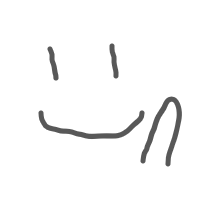
댓글남기기